Help Center
FAQS
To turn on the console, simply press the POWER button. To turn the console off, press START on the controller, select "Exit", then select "Turn off".(GP430:start-quit-shutdown system)
When you want to save the game progress, press Select + R2 at the same time.
When you want to restart your saved game, enter the game first, and then press Select + L2, you can load the saved game.
Connect the HDMI cable, then the power cable to your console. Then connect the USB controller,Wireless or Bluetooth controller to one of the USB ports on the front of the console.
When you connect the console for the first time, use a wired controller received with the console to configure your other controllers, if available.
Plug your controller into one of the console's USB ports. Please note that the buttons on some controllers need to be configured.
(GP430:The machine button setting has been set by default. If you want to set more handles, please follow the steps below.
Press START to build, select CONFIGURE INPUT, then press and hold any button on the keyboard or gamepad, the name will be displayed at the bottom, then open a configuration menu
Follow the instructions on the screen to configure the gamepad. If you run out of buttons, just press and hold one button to skip every unused button. After the configuration is completed, press the button that has been configured as "A" to complete the configuration.
If you want to configure multiple controllers, you can configure it from the start menu of the emulationstation.
https://retropie.org.uk/docs/First-Installation/#configure-controllers)
You can add USB controllers on the recalbox.
Most models are compatible, see the compatibility list.
After plugging your USB controller or pairing your Bluetooth controller, press START with an already configured controller (or ENTER on the keyboard) and select "CONFIGURE INPUTS".
Then follow instructions.
The last button, the HOTKEY is a button that will activate buttons combination (see Special Commands). For Xbox 360 and PS3 controllers, the default hotkey button is HOME or PS. It is recommended to use L3 (joystick click on Dualshock) or SELECT
Buttons assignment is based on the Super Nintendo controller :
The L and R buttons (with L2 R2 L3 R3) are based on the Playstation controllers.
Pass the buttons you don't have by pressing any button for 2 seconds.
Back on the configuration screen, you can assign the controller to a player. Your controller is now configured!
To add a Bluetooth controller, set your controller in pairing mode.
Then go to the menu by pressing the start button or a keyboard and select Controller Settings.
Select PAIR A BLUETOOTH CONTROLLER:
A list of detected controllers appears, just select yours and the controller is now paired! You can now configure it if it is not already a supported controller!
If you have missed the configuration of your controller and can no longer navigate the main menu, connect a USB keyboard to your console.
Entry => START
Space => SELECT
Q => Back
S => OK
You can define a favorite game by pressing the Y key. The game will then be placed at the top of the list with a "" in front of its name.
Several shortcuts are available in games.
SELECT + Y: Save the game
SELECT + X: Load the game
SELECT + START: Exit a game and see the list of games
SELECT + B: Menu SELECT + UP: Select the save slot -1
SELECT + LOW: Select save slot 1
SELECT + RIGHT: Speed up the game
SELECT + LEFT: Rewind (if the option is activated)
NB: In the FBA console, use the SELECT key to add a credit.
Handheld Game Console-GP430
Select the simulator: arrow key left/right or left joystick left/right
Select game: Arrow keys up/down or L1/R1 page to select game
Confirmation key: A key
Back button: B button
Quit the game: SELECT+START
Reset game: Select +Y
Quick archive: SELECT+R
Fast reading: SELECT+L
Sound adjustment: sound knob
Brightness adjustment: simultaneously press R1+R2+arrow keys up and down
The console offers a very practical option that did not exist at the time: fast backup. This allows you to save your progress in any game at any time and reload it immediately whenever you want.
Recalbox system:simply press SELECT + Y. To load a game, press SELECT + X.
GP430: Quick archive: SELECT+R/Fast reading: SELECT+L
Please note that if you leave a game without saving, you will have to start over.
When powering on, wifi is turned off by default, first turn on the wifi switch(There are two ways to connect to wifi in the manual)
Method one:
a) Take out the TF card and connect it to the computer in the shutdown state, the computer prompts that there is a partition that needs to be formatted, click Cancel;
b) Enter the second partition (boot partition) and create a new text file wifikeyfile.txt;
c) Place your network details here (note that only applies to WPA networks)
ssid="NETWORK_NAME"
psk="NETWORK_PASSWORD"
d) Insert the TF into the TF card slot of the game console and turn it on,
f) Select the RETROPIE tab to enter the WIFI option;
e) Select "Import wifi credentials from /boot/wifikeyfile.txt" option to import Wi-Fi password.
Method 2: Find Retropie after booting
Enter WIFI option, select Connect to WiFi network (as shown above),
Type your Wifi Password (may take a moment to connect)
Note: For details,please refer to retropie's official website:
https://retropie.org.uk/docs/Wifi/#connecting-to-wifi-without-a-keyboard
Connect an ethernet cable from your console to your PC. On your Windows PC, go to "Networks", then click on "Recalbox". A "Backups" folder is present, just copy and paste it on your computer.
1) Prepare the game
There are many classic games on www.coolrom.com, which can be downloaded by yourself.
2) Add game
The first method: Take out the TF card and connect to the computer in the shutdown state, open the first partition, and put the prepared rom into the corresponding emulator in the roms
Please put the corresponding simulator BIOS into the bios folder, and put the corresponding boot screen into the splashscreen folder.
The second method:
a) Please connect the device to the network first.
You can see the IP address of the machine on the Wi-Fi connection interface or the Show IP interface. The IP address in the example below is: 192.168.3.5
In the computer resource manager, enter \\192.168.3.5 (or directly enter \\retropie) and press Enter.
If prompted to enter a user name and password, the default user name: pi, password: raspberry.
b) At this time, the 4 folders are bios, configs, roms and splashscreens.
Please put the corresponding simulator BIOS into the bios folder;
Please put the corresponding game in the folder corresponding to the emulator name under the roms folder;
The configuration file of the corresponding simulator. Please put the patch file in the corresponding simulator folder under the configs folder;
The corresponding startup screen can be placed in the splashscreen folder.
c) Open the roms folder:
You can see many subfolders, each of which corresponds to a simulator game, and the corresponding game needs to be placed in the corresponding folder to be correctly identified.
d) Example of the folder list corresponding to the simulator:
Arcade-FBA format roms\arcade\fba
Arcade-MAME format roms\arcade\mame2003
SNES roms\nes
PSP roms\psp
PS1 roms\psx
NES/FC roms\nes ……
e) After restarting Emulationstation, you can see the added games.
Note: Retropie distinguishes games by folder name, please do not modify any directory structure, just copy the game files to the folder of the corresponding simulator.
For more information, please refer to:
1) Prepare the game
There are many classic games on www.coolrom.com, which can be downloaded by yourself.
2) Add game
The first method: Take out the TF card and connect to the computer in the shutdown state, open the first partition, and put the prepared rom into the corresponding emulator in the roms
Please put the corresponding simulator BIOS into the bios folder, and put the corresponding boot screen into the splashscreen folder.
The second method:
a) Please connect the device to the network first.
You can see the IP address of the machine on the Wi-Fi connection interface or the Show IP interface. The IP address in the example below is: 192.168.3.5
In the computer resource manager, enter \\192.168.3.5 (or directly enter \\retropie) and press Enter.
If prompted to enter a user name and password, the default user name: pi, password: raspberry.
b) At this time, the 4 folders are bios, configs, roms and splashscreens.
Please put the corresponding simulator BIOS into the bios folder;
Please put the corresponding game in the folder corresponding to the emulator name under the roms folder;
The configuration file of the corresponding simulator. Please put the patch file in the corresponding simulator folder under the configs folder;
The corresponding startup screen can be placed in the splashscreen folder.
c) Open the roms folder:
You can see many subfolders, each of which corresponds to a simulator game, and the corresponding game needs to be placed in the corresponding folder to be correctly identified.
d) Example of the folder list corresponding to the simulator:
Arcade-FBA format roms\arcade\fba
Arcade-MAME format roms\arcade\mame2003
SNES roms\nes
PSP roms\psp
PS1 roms\psx
NES/FC roms\nes ……
e) After restarting Emulationstation, you can see the added games.
Note: Retropie distinguishes games by folder name, please do not modify any directory structure, just copy the game files to the folder of the corresponding simulator.
For more information, please refer to:
To turn on the console, simply press the POWER button. To turn the console off, press START on the controller, select "Exit", then select "Turn off".(GP430:start-quit-shutdown system)
Yes, We pre-assemble the console, you can use it directly when you get it. No additional configuration or download is required.
Yes, we deliver the right plugs according to the country of delivery.We will only provide cable for some products ,(Please see the product packing list for a detailed list), If you need to exchange or buy t the correct plug, you can easily find it on the Internet.
To change the language of your console, simply go to the main menu, then SYSTEM SETTING, LANGUAGE SELECTION.( English Japanese French Spanish…)
Main sales retro consoles including Raspberry Pi Console &Handheld game console&Video Game Console& Accessories &RG series game console
Yes, you can play games with friend or family.( Some consoles support up to 5 players)
The Video game console works perfectly on all modern televisions, HD, 4K, and even 8K with an HDMI port available.
Our online store is open 24 hours a day, every day of the week. The ordering process is broken down into several stages:
1).Select product and check the contents of your order. At this step you can modify the quantities and types
2).Customer information: enter your personal information and address and your delivery
3).Delivery: choose the delivery method you want according to the choices offered to you
4).Payment: you are offered several payment methods, the choice is yours. Check the contents of your order on the summary: optional item (s) and service (s), delivery method and costs.
5). Order confirmation: to be sure that your order has been registered, you must reach this stage. You can now print your order confirmation. You will also receive a confirmation by email with the reference of your order and the link for its follow-up.
First select the type and quantity of goods you want to buy, and click "Add to cart". When viewing the shopping cart, you can view the total amount of your order as well as the delivery costs (if applicable) for each proposed delivery method.
You can follow the progress of your order at any time thanks to our online tracking service, by clicking on the parcel number on your order tracking interface, or by contacting our customer service by e-mail.
After placing an order and after acceptance of your payment by our financial services, you will receive an order confirmation email. Your customer references and order number (s) as well as your estimated delivery date are sent to you with your order confirmation. Remember to check your email regularly.
If you did not receive the electronic confirmation email,first of all, check your spam or your folders, maybe the email is there. If not, please contact us and we can send one back to you.
Please contact us immediately so that we can change any incorrect contact details. We can change your e-mail address, your first / last name and your postal address in the event of an error.
Please note: Once the order has been shipped, any modification of the postal address becomes impossible.
There are three scenarios:
1). We have not received payment for your order.
2). The product you ordered is no longer available.
3). We were unable to validate your payment. If you have not received an email from us and your order has been canceled, please let us know.
if you have a valid promo code, enter it in the "Promo code" box when placing your order, then click "Apply".
You can contact us if you wish to obtain a copy of your invoice. We'll send it to you within 24 hours. Otherwise, the order confirmation email may be sufficient.
If you want to modify or cancel your order, you can contact customer service by e-mail as soon as possible. If the order has already shipped, you will need to return the product to us for a refund.
We accept PayPal, Apple Pay, Google Pay, Visa, MasterCard / EuroCard, Discover, American Express, Diner's Club, JCB, as well as payment or withdrawal cards, as long as they are linked to one of the main companies of credit cards listed above.
You can enter your credit card number securely via our secure server, which encrypts all information sent.
We adheres to the highest industry standards to protect your personal information. Payment by credit card is provided by Retrogamepi™ via Stripe®, recognized for its reliability in Internet transactions. The transaction between you and Retrogamepi™ is fully encrypted (SSL) as indicated by the symbols located in the status bar of your browser during the payment phase. The banking information you give, encrypted on your own computer, will never circulate unencrypted on the Internet. In addition, no credit card number is stored at Retrogamepi™.
First, check that the expiration date of your card has not passed. Secondly, check to have filled in your name AND your first name in the appropriate field. If your bank transaction is declined, it may be that the authorized limit has been exceeded. To be sure, we invite you to contact your bank to verify the amount of this limit.
We charge credit cards in USD. Some banks may charge additional USD debit fees. These fees are generally very low. We do not reimburse these bank charges.
At the moment, we only accept credit cards and PayPal. We apologize for the inconvenience.
We do not debit your card until your order is complete and ready to be shipped (except in the event of assembly where it is debited before the latter). Never before! If a product is out of stock, then you have no money to advance.
If the double charging on your credit card is due to one or more incorrect orders, we will be happy to help you obtain a refund within 15 days of the purchase.
The transport company is DHL Express. It takes approximately 7 to 12 business days for delivery. The normal delay is 5 to 7 days, but has been extended due to the global health crisis.
A signature is required upon delivery of your parcel. If you are not at home, DHL will contact you to arrange a new appointment.
The processing time for your orders is usually 24 hours, but it can exceptionally be longer. If so, you will be informed by email.
Once the shipment has been made, you will receive the tracking number on your email address and by SMS. You can then track your parcel on our platform or on the carrier's website.
Some countries may charge additional customs fees. These costs shall be paid by the customer.
We process your order within 24 hours excluding weekends.
We ship via DHL Express.
The transport company is DHL Express. It takes approximately 7 to 12 business days for delivery. The normal delay is 5 to 7 days, but has been extended due to the global health crisis.
Once the shipment has been made, you will receive the tracking number on your email address. You can then track your parcel on our track page or on the carrier’s website.
You can change the shipping address before sending the order. Once the order is sent, unfortunately, the shipping address cannot be changed. The order will be sent to the order processing agent immediately and can no longer be modified by our system. You can try to contact the shipping company and ask them to change the delivery address.
Contact DHL Express customer service, and request customs clearance from their customer service department. You will then be informed of the progress of the follow-up of your parcel.
Customs duties and taxes may apply depending on the laws of your country. It’s responsibility buyers should take, otherwise your parcel will be destroyed.
Very few countries belong to remote countries, logistics companies will notify us that need to pay remote fees, this fees need to be paid by yourself, we will contact you by email.
The product can be returned within 30 days after the order is placed (returnable conditions: In unused and resellable condition; In the original packaging with all the tags intact)
To make a return, please use our return portal at this address.
Once your package is returned, we will send you an e-mail to confirm receipt. We will inform you of our decision to approve or reject your claim.
If your request is approved, your refund will be processed and a credit will automatically be applied to your credit card or original payment method within 3 business days.
We cannot refund you more than the amount you paid for your order.
If the order is not sent,once your order is refunded, it takes 1 to 2 days to receive your money on your credit card. If you use PayPal, the refund is immediate.
If it is returned goods refund,once returned item is received and inspected, you will be notified via an email. You will also be informed about the approval or rejection of your refund request. If approved, the refund request will be processed within 5–7 working days.
Within 30 days from the date of purchase
In unused and resellable condition
In the original packaging with all the tags intact
Visit our returns center, Enter your order number and email address to start.
Follow the instructions and indicate the items that you want to return.
Once your request approved, you will get a confirmation email with shipping guidelines
If the purchased product is damaged when you receive the goods, please contact us within 30 days.
We allow the exchange of purchased items for selectable variants.
If the goods are not delivered, you can contact customer service to exchange the relevant goods.
If the product have been shipped, once the exchange request is approved, the replaced item will be shipped to you.
The following refund options are supported:
• Refund to the original payment method
• Refund to store credit (if applicable)
It takes about 10 to 15 days for us to receive your return, then about 1 week for it to be processed.